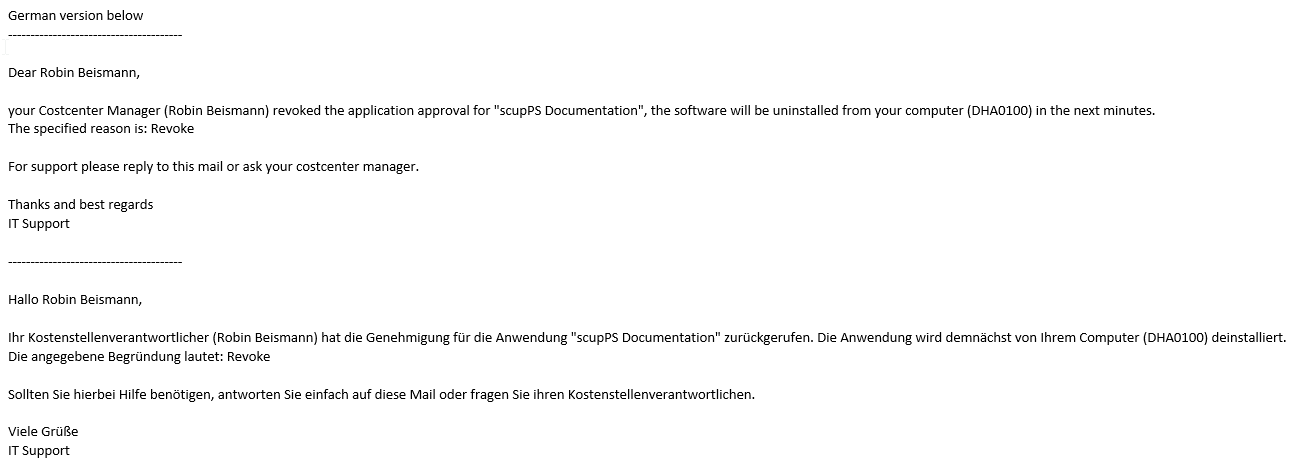Approval Workflow
The approval workflow allows the costcenter owner to approve requests for his users. Users can simply ask for the Software using the MEMCM/SCCM builtin application approval workflow.
The following pictures briefly show how it works.
Application Deployment in MEMCM/SCCM
To make a application eligible for this workflow, deploy it as “Available” to a User Collection and tick the Checkbox “An administrator must approve a request for this application on the device”.
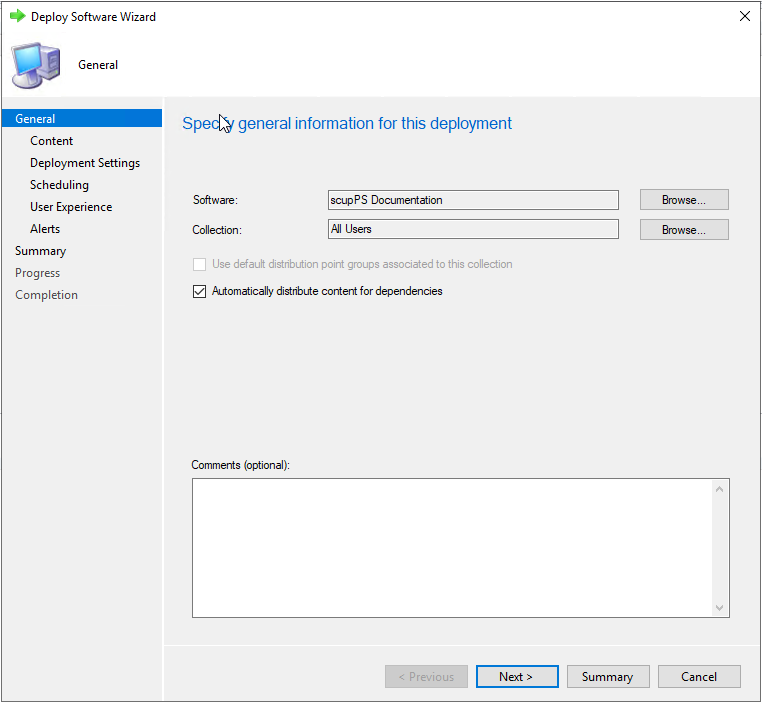
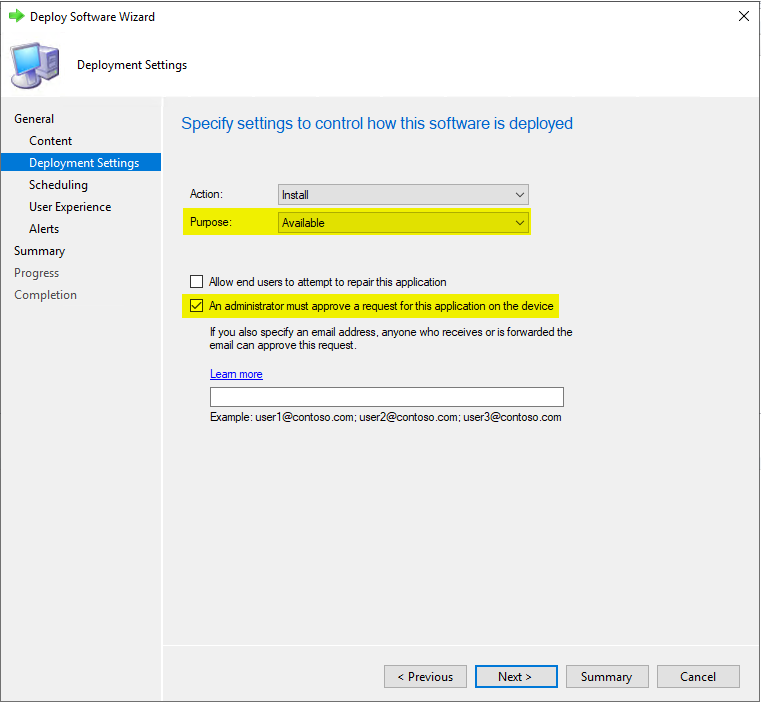
Request
The user will now see this application as “Approval Required” in the Software Center and needs to fulfill the reason field and click Request
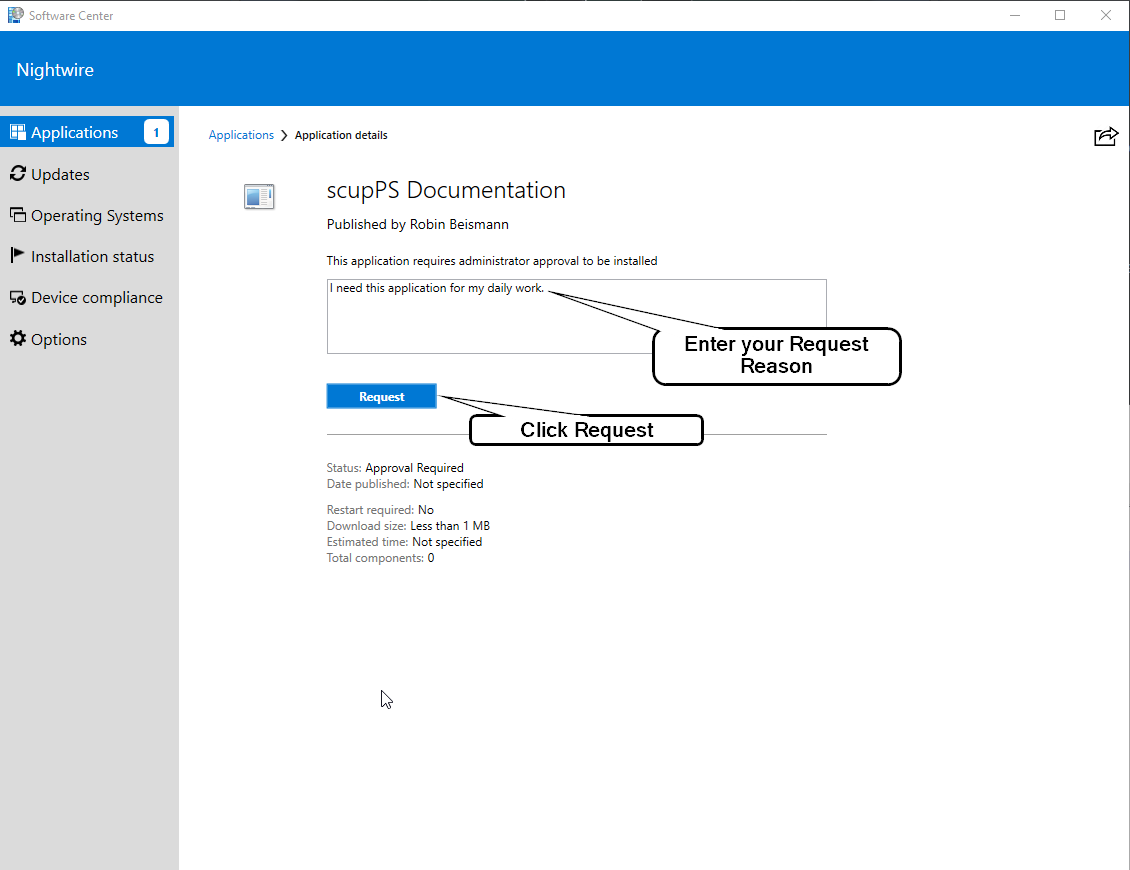
The user will see his request history after clicking “Request”
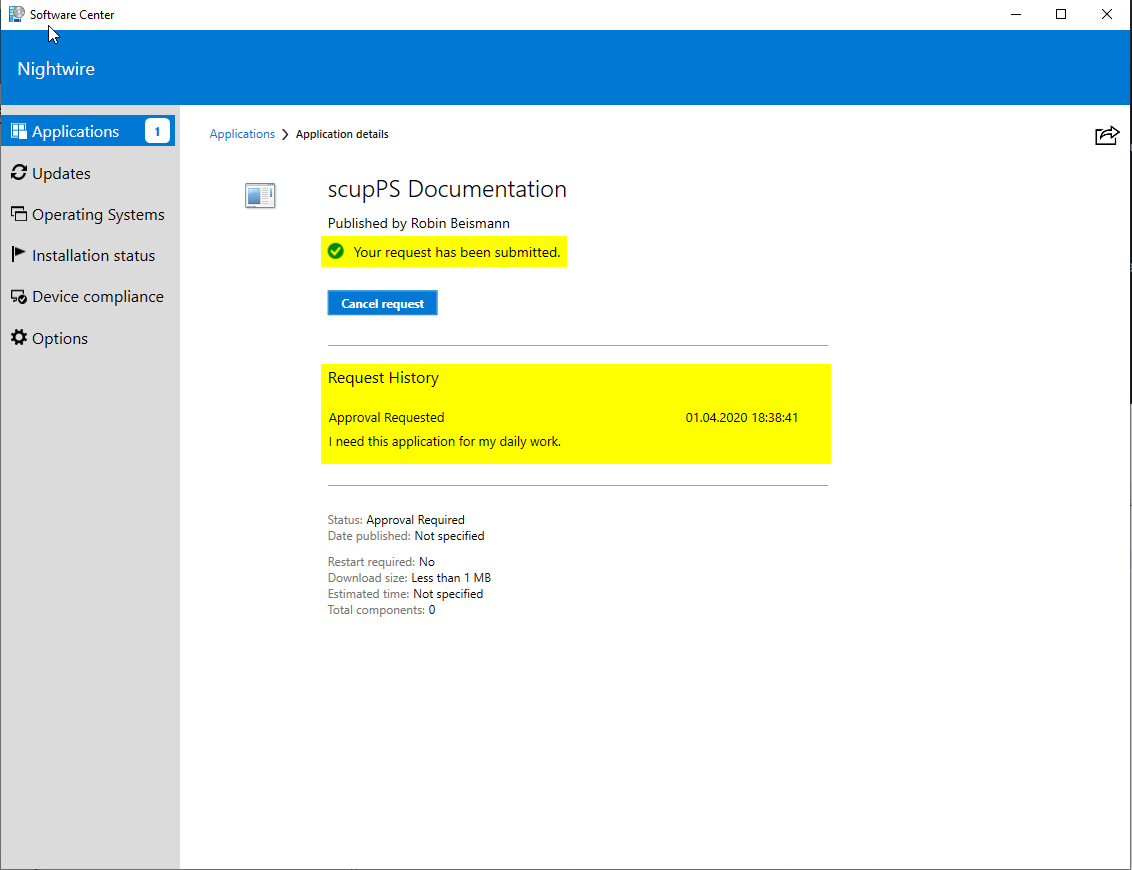
Approval
The manager will now see his request in scupPS and can now either approve or deny it. The manager needs to put in a denial reason which the user can see in the Software Center and which will be shown in the mail. As soon as the manager approves the request, the MEMCM/SCCM will trigger the installation on the client. The manager has the option to revoke a software approval which will trigger an uninstallation on the client and make the request form in the Software Center available again.
Attention: Make sure that your Application has a proper uninstall routine which takes care of closing the application if it is inuse
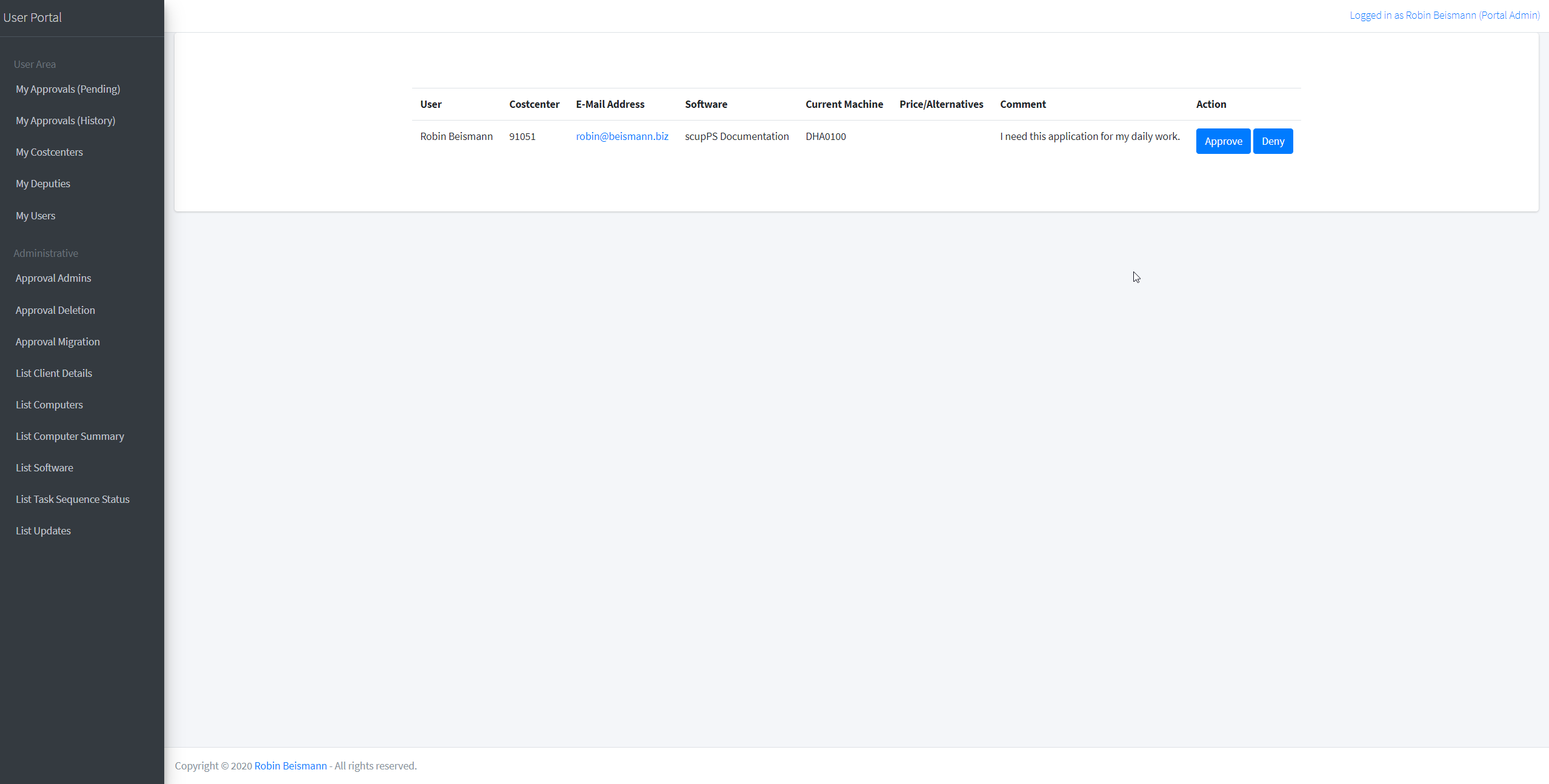
Approval Creation / Migration / Deletion
The scupPS Admin Group can migrate Approvals from one machine to another, MEMCM will then trigger an installation of the Software on the new machine which addresses replacement of machines and get rids of the need to re-request all software titles. The Admin Group can also delete Approvals which were previously created, this might be handy if a machine completely changes it purpose or is handed to another employee. It is also possible to pre-create Approvals from scupPS.
Mail Notifications
The user will receive the following mails depending on the actions taken in the user portal. The text can be customized in the file “views\api\AppRequest.ps1”.
Request approved
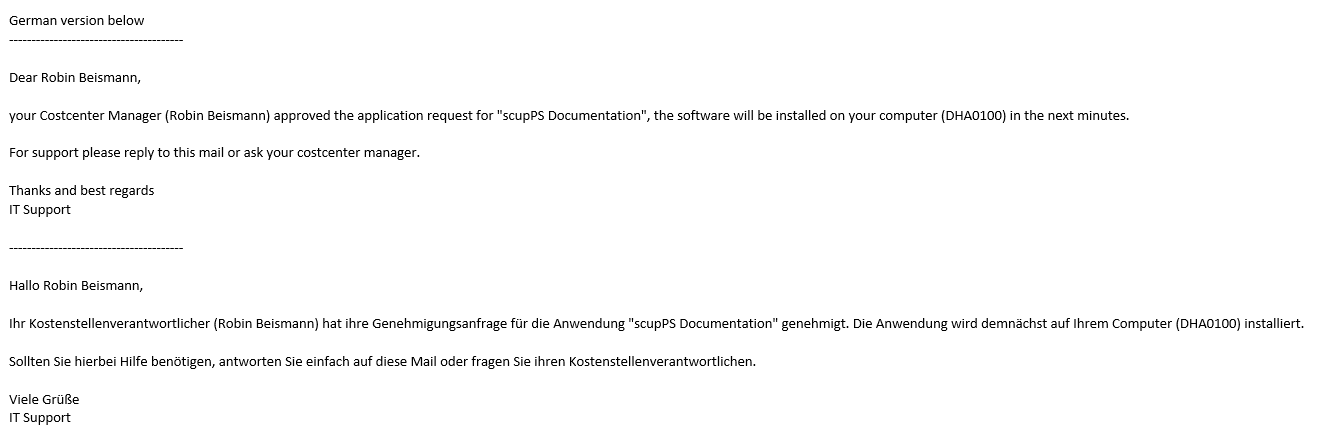
Request denied
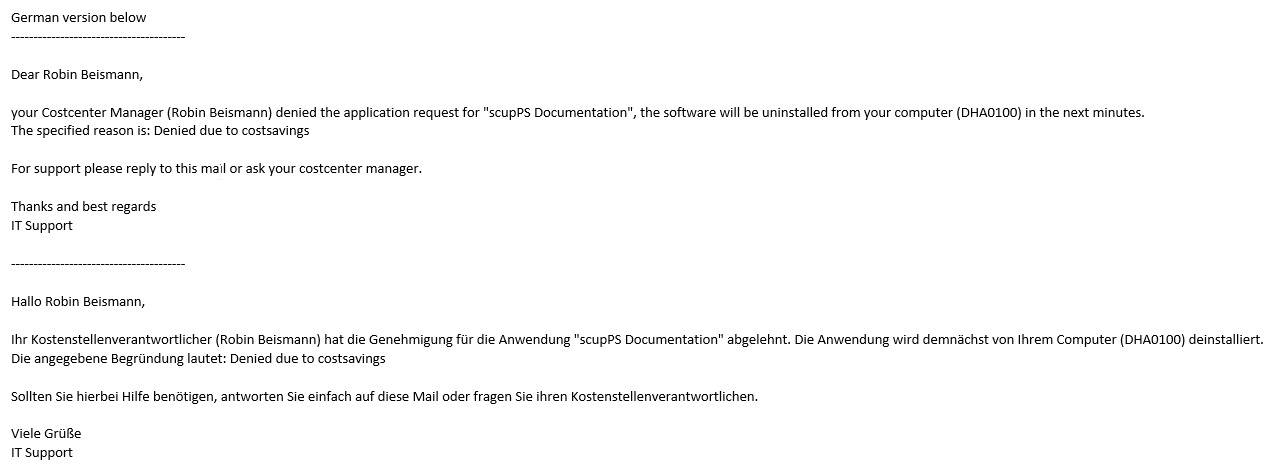
Request revoked